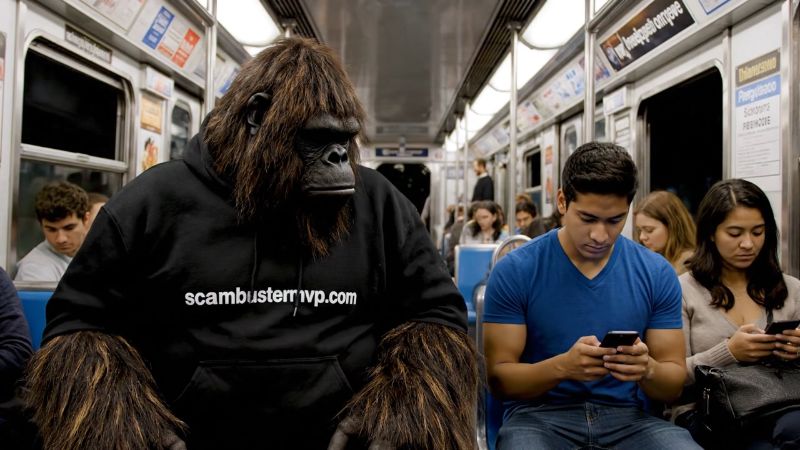Don't Click That Shitty Link: Scan It First!
In our digital world, a single click can be the difference between safety and financial disaster. Scammers are masters of deception, crafting convincing emails, texts, and social media messages designed to trigger your curiosity or fear. The video titled "don't click that shitty link scan it first" delivers a powerful, no-nonsense message that serves as a crucial reminder for all of us: vigilance is your first and best line of defense. This post will break down the video's urgent warning and equip you with the practical knowledge to navigate the web safely.
Why You Should Never Click First, Ask Questions Later
Malicious links are the primary gateway for a multitude of scams. Clicking a dangerous link can lead to:
- Phishing Sites: Fake login pages that steal your usernames, passwords, and credit card details the moment you type them in.
- Malware Downloads: Automatically downloading viruses, ransomware, or spyware onto your device, giving scammers access to your personal files.
- Scareware: Fake pop-up warnings claiming your computer is infected, tricking you into paying for useless "tech support" or software.
The urgency in the video's title is justified. The goal is to break the automatic habit of clicking and replace it with a moment of pause and verification.
Practical Tips to Safely Check a Link
So, if you shouldn't click, what should you do? Follow these steps to investigate any link safely.
1. Hover to Discover
On a desktop or laptop computer, gently hover your mouse cursor over the link without clicking. This will reveal the true destination URL in the bottom corner of your browser. Look for misspellings of popular websites (e.g., "amaz0n.com" or "paypai.com") or strange strings of characters—these are major red flags.
2. Use a Link Scanner Tool
This is the core advice from the video. Several free and reputable websites allow you to copy and paste a suspicious URL into a scanner that will check it against databases of known phishing and malware sites.
- Google Safe Browsing: A service used by Chrome and other browsers. You can use a site like Google's Transparency Report to manually check a URL.
- VirusTotal: Scans a link with over 70 different antivirus engines and URL scanners, providing a comprehensive safety report.
3. Verify the Sender
Did you receive the link in an email or message? Contact the sender through a different method (a phone call or a separate text) to confirm they meant to send it. Scammers often hijack or spoof accounts of people you know.
4. Look for HTTPS—But Don't Trust It Blindly
A secure website should have "https://" at the beginning of the URL and a padlock icon. However, scammers can also obtain security certificates for their fake sites. HTTPS means the connection is encrypted; it does not mean the website itself is legitimate.
Stay Safe, Stay Skeptical
Adopting a healthy sense of skepticism is your best tool. If an offer seems too good to be true, it probably is. If a message creates a sudden sense of urgency or fear, take a deep breath and investigate. The simple act of scanning a link before you click can stop a scam in its tracks, protecting your money, your identity, and your peace of mind. Remember the video's blunt but vital advice: don't click. Scan it first.